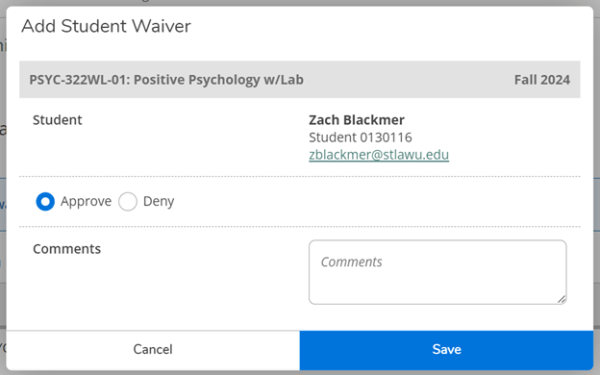Instructor Consent in APR2
1. Log into APR2 and select the "Faculty" Tab:

2. Select the course section for which the student has emailed requesting permission for entry:
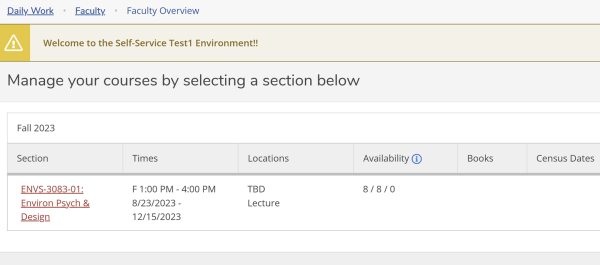
3. Select "Permissions" to access faculty permissions:

4. Select "Faculty Consent"

5. Search for the student by entering their name (First Name followed by Last Name) and click the search magnifying glass to select the student:
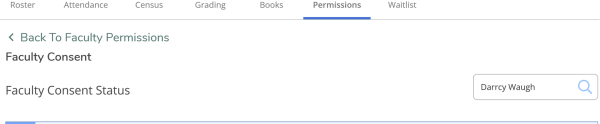
6. Click on the student's name to the select the student:

7. Select the status of either accepted or denied from the dropdown menu:
- You must enter additional comments before the system will allow you to save your permission.
- Before saving, you can click on the student email address to inform them of their status.
- Once the email is sent, be sure to click on save.
- BE SURE TO ENTER YOUR FINAL DECISION HERE. ONLY ONE FACULTY CONSENT CAN BE ENTERED PER COURSE SECTION, PER STUDENT RECORD. IT CANNOT BE EDITED AFTER ENTRY. If you need to make a correction, you will need to contact the Registrar’s Office.
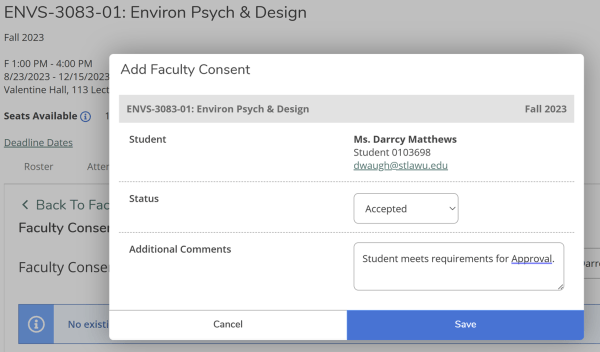
8. Once saved, the student record with faculty consent and status is listed. If accepted, the student can now plan and register for the course section.
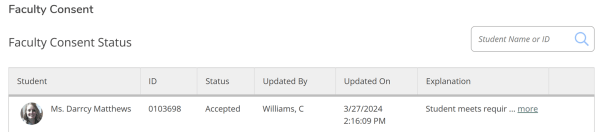
9. Students can see the status of faculty consent by logging into APR2, selecting student planning, and selecting "Go to Plan & Schedule"

- The student then selects "Petitions & Waivers"
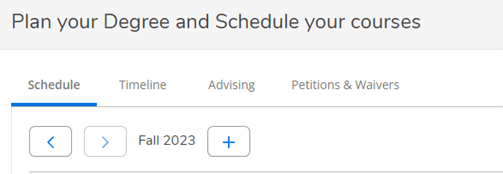
- The student can now see the status of the petition for faculty consent via the Petitions and Waivers
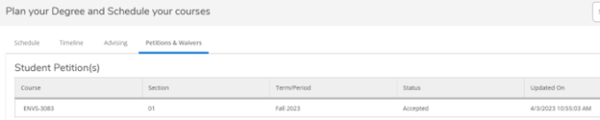
10. If status is accepted, the student can register for the course by going to "Plan and Schedule/Register for Course Section"
- All other registration functionality, registration holds and prerequisites are enforced as normal.
- Restrictions such as Major/Minor and class year requirements CANNOT be overridden.
- Registration Holds such as overload, financial or advising holds, etc., CANNOT be overridden.
- Prerequisites CAN be overridden using the requisite waiver functionality.

11. Only prerequisites can be overridden on instructor consent courses. If waiving a prerequisite, you will also need to grant a "Requisite Waiver" under faculty permissions.
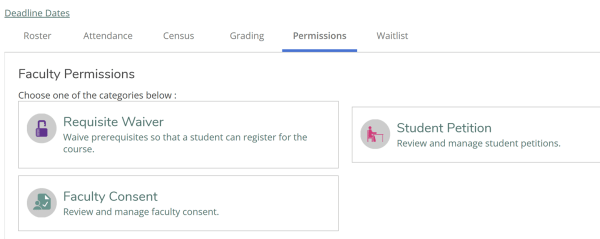
12. Search for and select the student name for whom you will be waiving the prerequisites
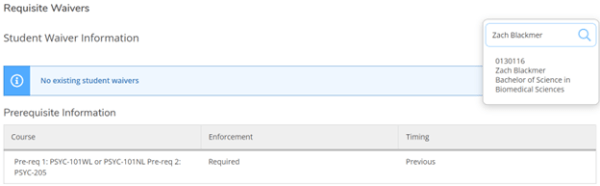
13. Select "Approve" to waive the prerequisite for the student.
- Add any necessary comments to the waiver
- Click "Save" to grant the waiver.