Setup and Usage
Use the following instructions to install and configure the GlobalProtect VPN client for secure remote access to the campus network. Please note that if you are using a St Lawrence University owned laptop or desktop, you will need an administrator password in order to install GlobalProtect VPN. In this case, please submit a service request so we can assist you in this process.
Windows
Installing the GlobalProtect VPN:
- In a web browser, navigate to https://globalprotect.stlawu.edu/ and sign in with your St. Lawrence email and password. If required, complete the authentication request.
- Download the GlobalProtect agent for your client OS version. Unless you are specifically running a 32 bit version of Windows, select "Download Windows 64 bit GlobalProtect agent."
- In your downloads folder, find and double-click the GlobalProtect64.msi to launch the installer wizard.
- Click Next.
- Select the folder you would like to install GlobalProtect into and click Next.
- Click Next. If you see a pop-up saying, “Allow GlobalProtect to make changes to your device?” click Yes. The GlobalProtect app will now start installing.
- Click Close.
- On the pop-up that appears, click Yes to restart your computer now.
Connecting to the GlobalProtect VPN client:
- Launch the GlobalProtect app.
- In the Portal field, enter globalprotect.stlawu.edu and then click Connect.
- The application will open a new window to complete your sign-in. Enter your St Lawrence email address and password.
- Complete the multi-factor authentication request and sign-in.
- Upon successful sign-in your GlobalProtect client will be connected to the campus VPN.
- To disconnect from GlobalProtect, click on the globe on the bottom left bar on your computer. If you don’t see it at first, click ^ to see more apps. Then, click Disconnect.
Mac
Installing the GlobalProtect VPN:
- Launch a web browser and navigate to the following url: https://globalprotect.stlawu.edu/
- When redirected to the St. Lawrence SSO portal, sign in with your St. Lawrence credentials.
- Select Download the Mac 32/64 Bit GlobalProtect agent
- When prompted, Run the software
- When prompted again, Run the GlobalProtect Installer
- From the GlobalProtect Installer, click Continue
- On the Destination Select screen, select the installation folder for the GlobalProtect app, then click Continue
- On the installation type screen, select the GlobalProtect installation package check box, then click Continue
- Click Install to confirm that your want to install GlobalProtect
- When prompted, enter your user name and password, then click Install Software to begin the installation
- After installation is complete, close the installer.
Connecting the GlobalProtect VPN client:
- Launch the GlobalProtect app my clicking on the grey globe icon in your system tray. This will open the status panel.
- If you are logging in to the GlobalProtect app for the first time, click Get Started.
- Enter globalprotect.stlawu.edu in the Portal field.
- Click Connect.
- The status panel will display 'Connecting...' and open a new window to sign in.
- At the SLU sign-in page, enter your credentials and click next.
- If prompted, complete the MFA challenge using one of your registered authentication methods.
- If this is a personal or university-issued computer, select "Keep me signed in for 90 days".
- The GlobalProtect client should now display Connected.
- To disconnect, click on the globe icon in your system tray to open the status panel, and select Disconnect.
Chromebook
Installing the GlobalProtect VPN:
- In the corner of your screen, select the Launcher

- Select Play Store

- Search for GlobalProtect VPN.

- Select GloablProtect.
- On the right, click Install.
- After the install is finished, open GlobalProtect.
- Enter globalprotect.stlawu.edu in the portal address field.
- Click Connect.
- When prompted, sign in with your St Lawrence University email and password. If prompted, complete the authentication request.
Connecting to the GlobalProtect VPN:
- At the bottom right, select the time.
- Select Settings

- Select GlobalProtect.
- Click Connect.
- To disconnect, click Disconnect.
Android
Installing the GlobalProtect VPN:
- Launch the Google Play Store app.
- Search for GlobalProtect.
► - Install GlobalProtect.
- Open the GlobalProtect app after it has finished installing.
- Click OK.
- In the Portal field, enter globalprotect.stlawu.edu
- Sign in with your St Lawrence University email and password. When prompted, complete the authentication request.
- On the pop-up that says “Connection request,” click OK.
Connecting to and disconnecting from the GlobalProtect VPN client:
- To connect to the GlobalProtect VPN, open the GlobalProtect app.
► - Tap the shield icon in the center of the screen. You may be prompted to sign in and authenticate again.
- To disconnect from the GlobalProtect VPN, open the GlobalProtect app.
► - Tap the shield icon in the center of the screen.
iPhone/iPad
Installing the GlobalProtect VPN:
- Open the App Store.
- Search for GlobalProtect.
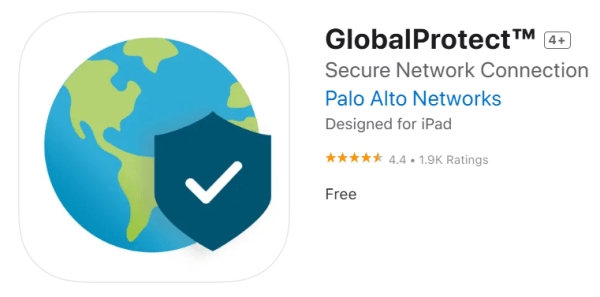
- Click Get on the GlobalProtect app. You may be prompted to use Touch ID or enter a PIN.
- Click Open once the GlobalProtect app is finished installing.
- On the pop-up that reads “GlobalProtect Would Like to Send You Notifications,” click Allow. You can change this later in your device's settings.
- Click Continue.
- In the Portal Address field, enter globalprotect.stlawu.edu
- Click Connect
- On the pop-up that says “GlobalProtect Would Like to Add VPN Configurations,” click Allow. You may then be prompted to enter your device's PIN.
- Sign in with your St Lawrence University email address and password. Complete the authentication request.
Connecting to and disconnecting from the GlobalProtect VPN client:
- To connect to the GlobalProtect VPN, open the GlobalProtect app.
► - Tap the shield icon in the center of the screen. You may be prompted to sign in and authenticate again.
- To disconnect from the GlobalProtect VPN, open the GlobalProtect app.
► - Tap the shield icon in the center of the screen.
